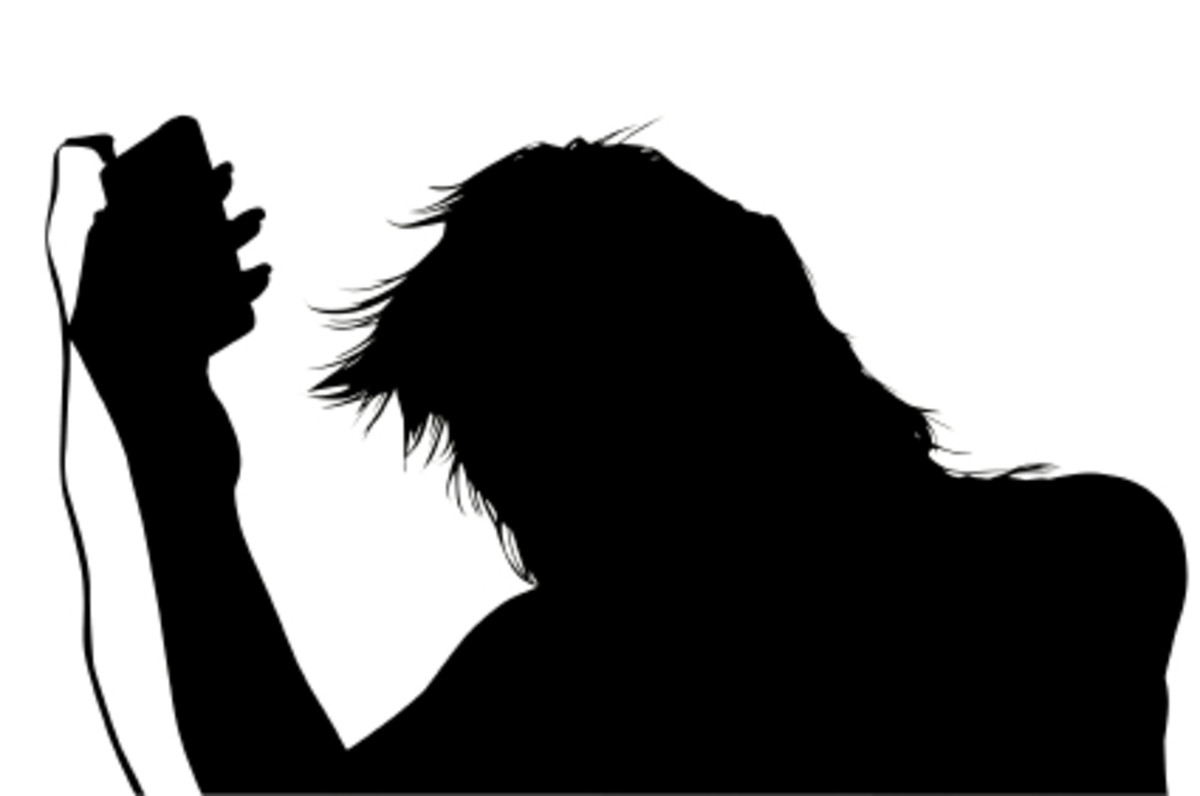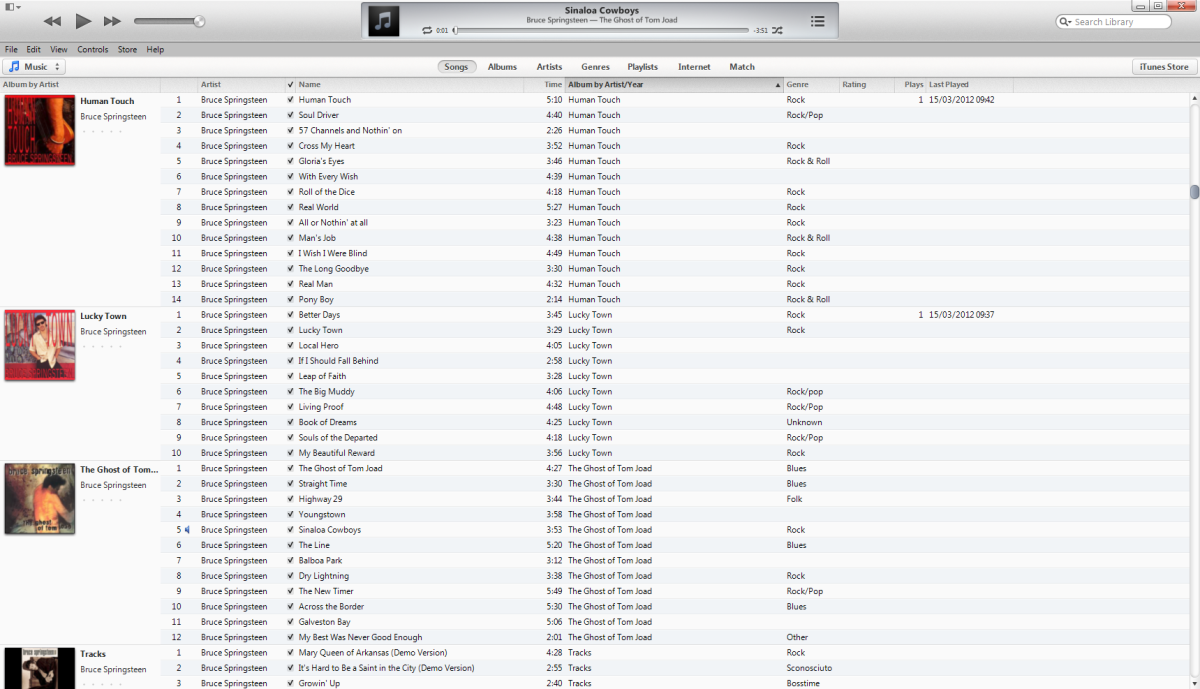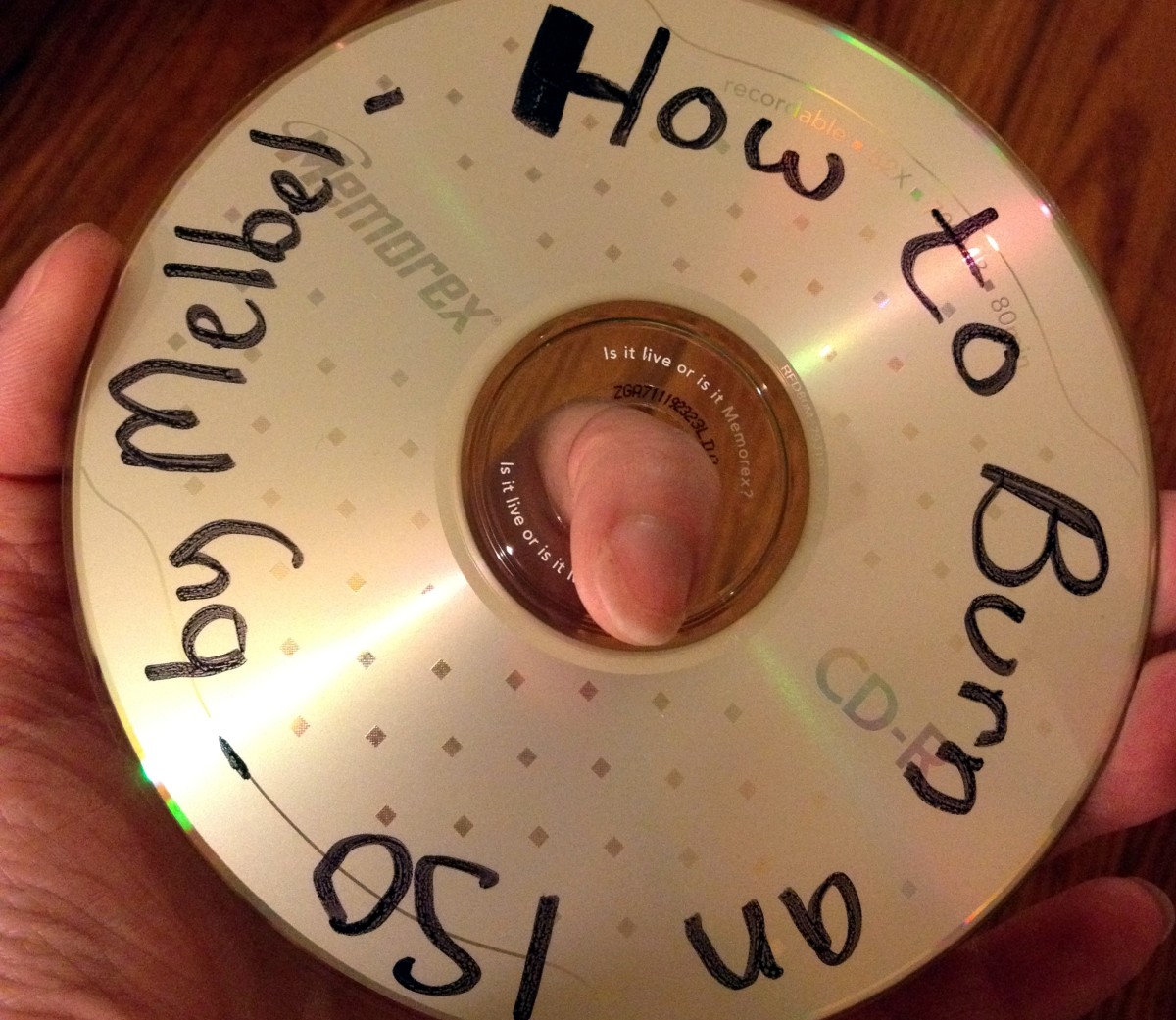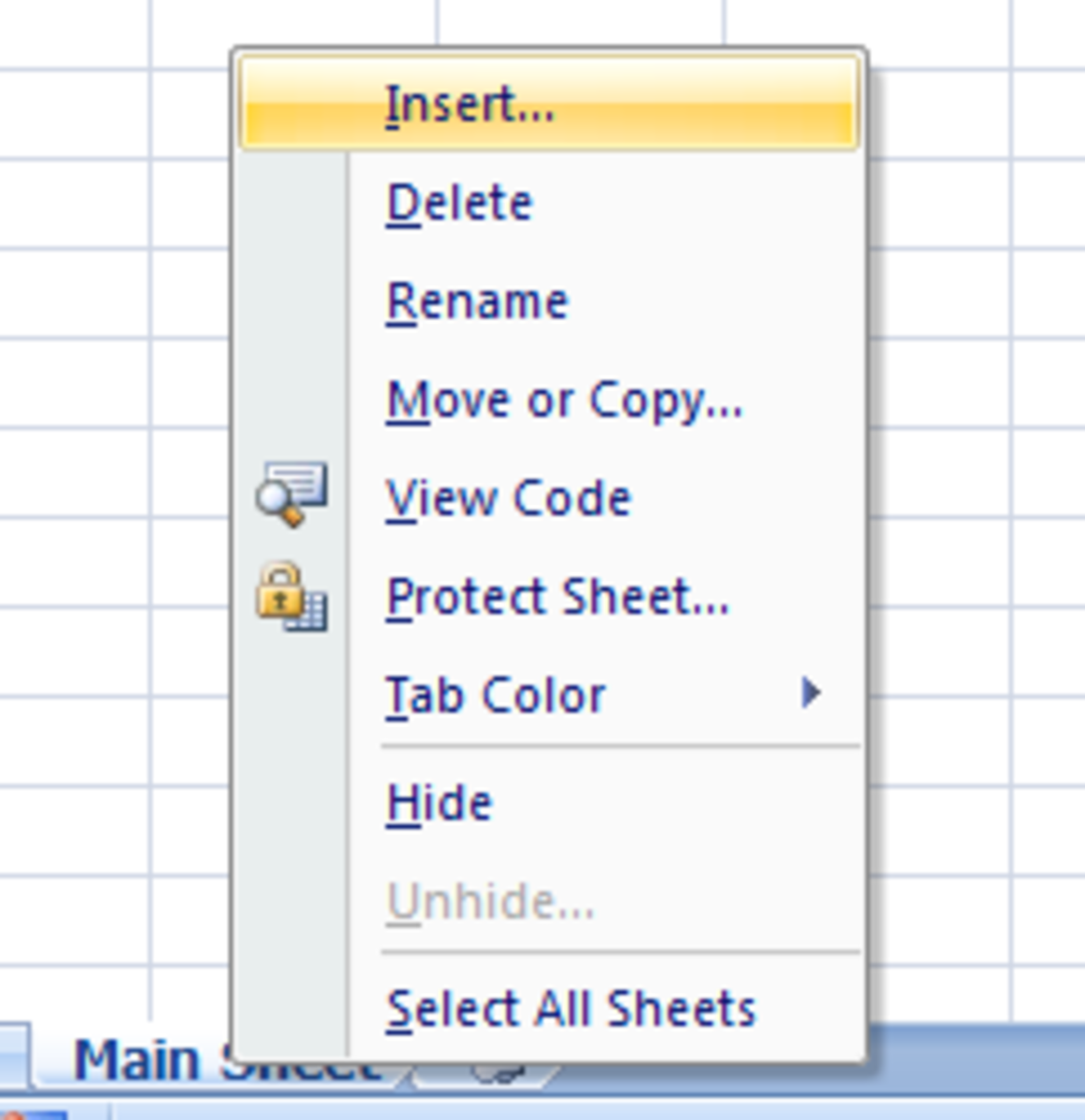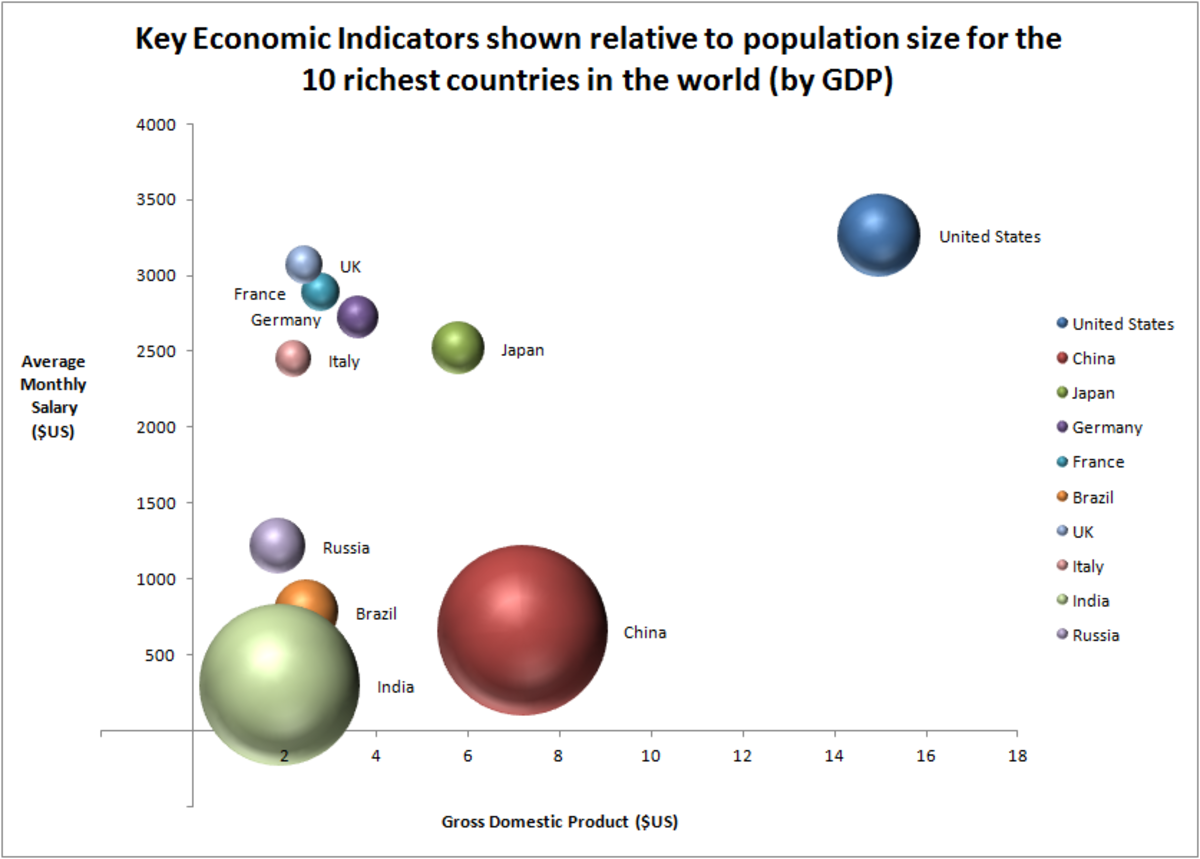Burning and Ripping Audio CDs with iTunes
Your iTunes library may be filled with lots of awesome music you can't stop listening to. What happens if you want to share all this music with your friends? You can't just email them every song. The best thing to do is to make an audio CD with the songs. But how do you burn audio CDs with iTunes? And is it a complicated process?
Burning and ripping audio CDs with iTunes is very simple and doesn't take a lot of time. The actual burning of music onto a CD may take some time but it shouldn't be more than ten minutes.
Below are step-by-step instructions on burning audio CDs with iTunes that are easy to understand and follow..
Step 1: Open iTunes and click File --> New Playlist (or use CTRL+N)
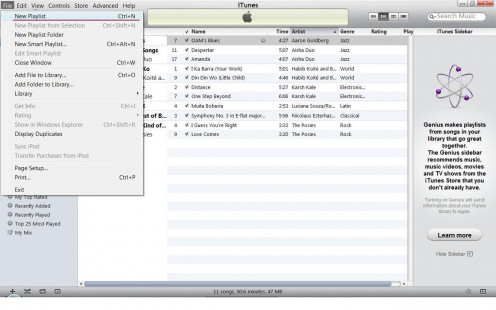
Step 2: Double click on untitled playlist and change to your own title
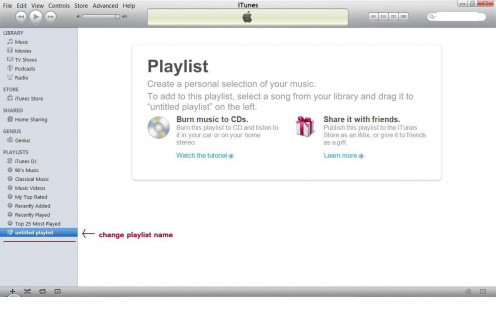
Your playlist title change will be shown instead of untitled playlist
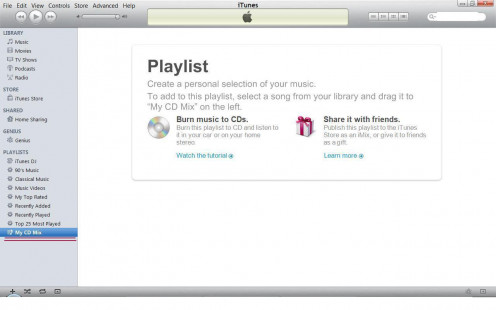
Step 3: Go to your iTunes Music Library, select songs you want and drag-n-drop them to your playlist
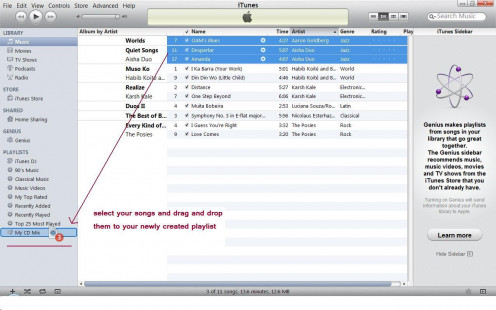
Step 4: Right click on your playlist name and select Burn Playlist to Disc
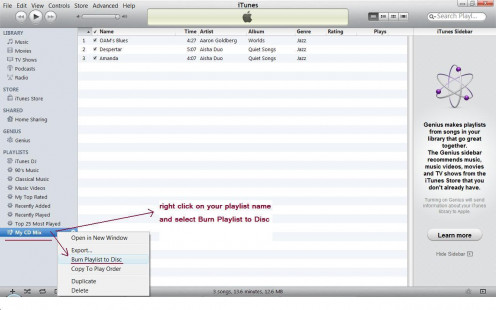
Step 5: Select Audio CD, insert blank Audio CD into your computer and click Burn
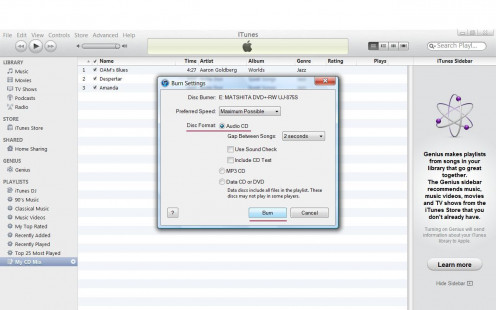
You don't have to have existing songs in your iTunes music library to burn Audio CDs with iTunes. What you have to do is import songs from your favorite CDs into iTunes or download the songs from the iTunes store. Then you can easily burn audio CDs and have your favorite songs from different artists on one disc that you can later share with others or use during your next party.
Of course there is a limit to how many songs you can fit into your audio CD. If the amount of songs you selected to burn onto a CD is over the limit (whether megabyte wise or time wise) iTunes will let you know about it. If you get that message than what you have to do is decrease the number of songs you selected before and click Burn again. If you are not over the limit iTunes will burn those selected songs onto the CD. If you are still over the limit iTunes will notify you again and you will have to select even less songs than before and trying to burn the CD again. Unless you can figure out right from the start the total number of megabytes or gigabytes the songs add up to you or in some instances how much time they take up you may not be able to burn your songs onto the CD from the first attempt.
Check out this related hub
- How to Get a Ringtone of a Popular Song onto the iPhone
Learn how to get a ringtone of a popular song onto the iPhone.